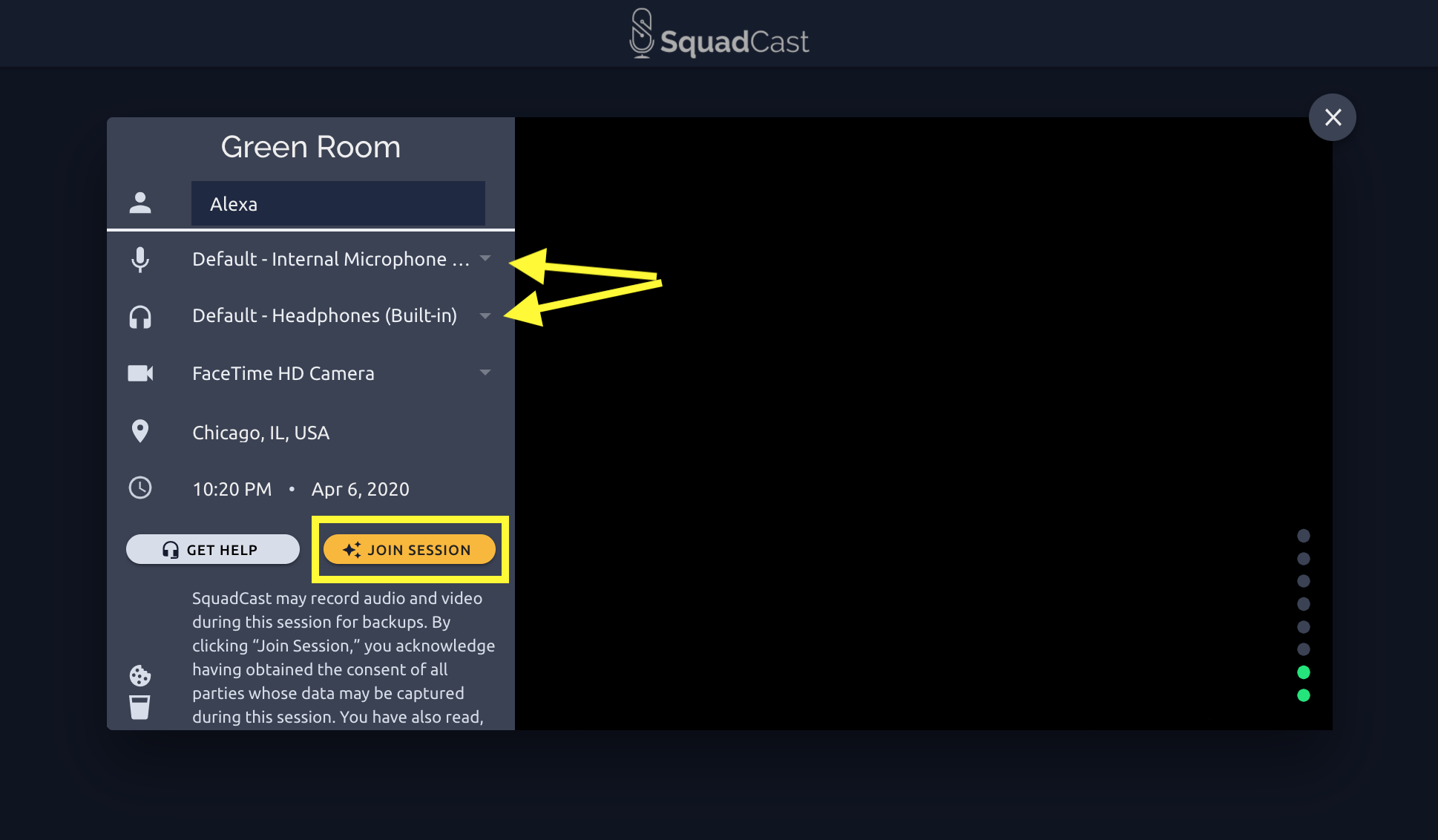Using Squadcast to Record a Podcast Interview
Squadcast is a great tool for recording high-quality interviews. While it’s specifically made for podcasting, there are a few notes you should know before recording your first interview.
What You’ll Need for High-Quality Sound in Squadcast
You’ll need the following to ensure a great interview and high-quality sound:
Headphones with a cord that you can connect to your laptop (Bluetooth earbuds or AirPods are not recommended). This is because the audio quality is lowered by the earbuds to maximize battery life.
A microphone you can connect to your computer.
A reliable internet connection using Google Chrome or Mozilla Firefox. Note: Safari will not work.
A quiet space - You want to minimize the amount of noise-producing things nearby such as phones, appliances, pets, etc. A walk-in closet is actually a great place for a recorded interview if the internet connection is strong.
You should also plan to join the call a few minutes early to ensure the mic and headphones are working properly for you and your guest. Ideally, you should schedule some time for a mic check prior to the call so that you’re not troubleshooting in real-time. Tech troubleshooting can cause a lot of anxiety and frustration, impacting the quality of the interview making the process seem less professional.
Connecting to the Squadcast Website
When you’re ready for your soundcheck or interview, follow the below steps:
Use your web browser to access the interview link, which will take you into the Green Room for Squadcast. Note: Please note, Squadcast does have video capability, but it's optional for you to use and only the audio will be recorded.
Your web browser will prompt you for access to your microphone and camera. Please select ‘Allow’ when you see a pop up requesting the use of your microphone.
Next, please select ‘Allow’ when you see a pop up requesting the use your location. Note: this is optional and is not required to conduct the interview.
Enter your name:
Verify you’ve selected the correct microphone and headphones from the drop-down list.
Now click ‘Join Session’. If you can’t click the button, repeat the above steps to ensure you’ve allowed access accordingly
Once you’re in the session, you can use the controls at the bottom left of the screen to mute/unmute your microphone, and turn on/off your camera.
By clicking the 3 dots next to your name, you can also change your microphone, headphones or camera selection. You’ll also be able to verify your internet connection status and location information from this menu.
Squadcast is a fantastic, easy to use tool for recording your next podcast interview. Just make sure you’ve got your audio configured correctly.